Warm Prompt
The products in this link are not original Epson,they are compatible products of third-party brands,and they are replacements for epson's original cartridges.

T8501-T8509 Compatible Ink Cartridges Full With Ink
For Epson T8501-T8509
Ink Cartridge is designed for Officejet Pro printers. Its design allows it to produce fast-drying, smudge-resistant prints.
Our colors are a virtual match of the original and since it's so incredibly close to the original there's no need to change the color profile or flush the lines, it's Plug & Play just like the original.

Product Instruction
Product Name : Compatible Ink Cartridges
Condition : For Epson
Cartridge Number : T8501-T8509
Cartridge Color : PBK,C,M,Y,MBK,LC, LM , LK, LLK
Cartridge Capacity : 80ML/PC
Ink Type : Pigment-based Ink
Chip Type : Installed the stable cartridge chips
Advantage : Plug and Play,same as OEM quality
Warranty : 1:1 Replace Any Defective
Suitable Printers
For EPSON Sure Color SC P800 Printer
80ML - Photo Black Ink Cartridge

80ML -Cyan Ink Cartridge

80ML - Magenta Ink Cartridge

80ML - Yellow Ink Cartridge

80ML - Lignt Cyan Ink Cartridge

80ML - Lighnt Magenta Ink Cartridge

80ML - Light Black Ink Cartridge

80ML - Light Light Black Ink Cartridge

Installed With Stable Cartridge Chips
The ink cartridge has been installed with the chip,the quality is very stable.The chips show the exact amount of ink level.

HOW TO USE
Replacing ink cartridges
Before you begin a large print job, you should check your ink levels. If one of your cartridges is low, you can replace it before you start.
Or you can wait until the ink runs out, replace the cartridge, and then continue the job without any loss of print quality.
However, it is best to replace a low ink cartridge before starting a large print job.
How to replace
Before you start, make sure the printer is powered on. Then follow these steps to replace an ink cartridge:
1. Note the color of the cartridge that is low or expended.
2. Press the ink button.
3. Open the ink cover all the way.

4. Then press in the cartridge you want to replace. The cartridge pops out.

5. Remove the expended ink cartridge from the printer.
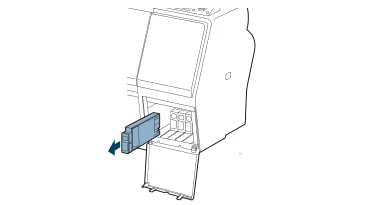
6. Make sure the replacement cartridge is the correct color and remove it from its package.
Gently shake the cartridge for about 5 seconds before installing it.
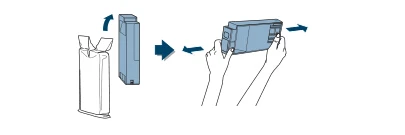
7. Hold the cartridge with the arrow pointing toward the printer. Then insert the cartridge into the slot until it clicks into place. Don’t force it in.
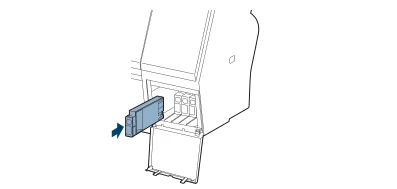
8. Close the ink cover.Once the cartridge is installed, the printer returns to its READY state.















