Warm Prompt
The products in this link are not original Epson,they are compatible products of third-party brands,and they are replacements for epson's original cartridges.

T7251-T7254 T725A Compatible Ink Cartridges Full With Ink
For Epson T7251-T7254 T725A
Ink Cartridge is designed for Officejet Pro printers. Its design allows it to produce fast-drying, smudge-resistant prints.
Our colors are a virtual match of the original and since it's so incredibly close to the original there's no need to change the color profile or flush the lines, it's Plug & Play just like the original.

Product Instruction
Product Name : Compatible Ink Cartridges
Condition : For Epson
Cartridge Number : T7251-T7254 T725A
Cartridge Color : K,C,M,Y,WH, WH
Cartridge Capacity : 600ML/PC
Ink Type : Textile-based Ink
Chip Type : Installed the stable cartridge chips
Advantage : Plug and Play,same as OEM quality
Warranty : 1:1 Replace Any Defective
Suitable Printers
For PSON SURE COLOR F2000 F2100 F2130 F2140 F2150 Printer
600ML - Photo Black Ink Cartridge

600ML -Cyan Ink Cartridge

600ML - Magenta Ink Cartridge

600ML - Yellow Ink Cartridge

Installed With Stable Cartridge Chips
The ink cartridge has been installed with the chip,the quality is very stable.The chips show the exact amount of ink level.

HOW TO USE
Replacing ink cartridges
If one of the installed ink cartridges is expended, printing cannot be performed. If an ink low warning is displayed, we recommend replacing the
ink cartridge(s) as soon as possible.If an ink cartridge runs out while printing, you can continue printing after replacing the ink cartridge.
However, when replacing ink during a print job, you may see a difference in color depending on the drying conditions.
How to replace
You can use the same procedure to replace all ink cartridges.
1. Turn on the printer.
2. Open the cartridge cover.
3. Put your finger into the indentation on top of the ink cartridge and pull it straight out.
Note: Removed ink cartridges may have ink around the ink supply port, so be careful not to get ink on the surrounding area.
4. Rapidly shake each new ink cartridge for about 15 seconds, then flip the cartridge over as shown and repeat.
Caution: Do not touch the IC chip on the top of the cartridge; otherwise, the cartridge may not be recognized, or the printer may not print properly.
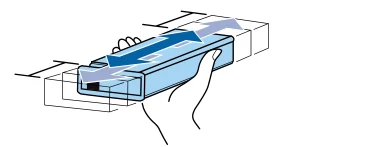
5. Hold the cartridge with the label side facing the side of the printer and slide it all the way into the slot.
Note: Make sure that the color of the ink cartridge matches with the color of the label on the printer.
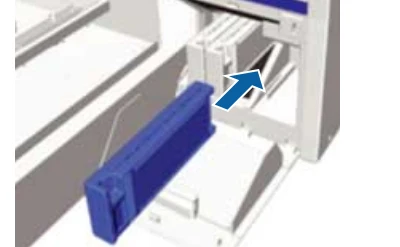
6. Make sure to install ink cartridges into all the slots, or the printer cannot print.
7. Close the ink cartridge cover.










