Warm Prompt
The products in this link are not original Epson,they are compatible products of third-party brands,and they are replacements for epson's original cartridges.

DX100 Compatible Ink Cartridges Full With Ink
For FUJI DX100
Ink Cartridge is designed for Officejet Pro printers. Its design allows it to produce fast-drying, smudge-resistant prints.
Our colors are a virtual match of the original and since it's so incredibly close to the original there's no need to change the color profile or flush the lines, it's Plug & Play just like the original.

Product Instruction
Product Name : Compatible Ink Cartridges
Condition : For Epson
Cartridge Number : DX100
Cartridge Color : MBK,C,M,Y,SB, P
Cartridge Capacity : 200ML/PC
Ink Type : Dye-based Ink
Chip Type : Installed the stable cartridge chips
Advantage : Plug and Play,same as OEM quality
Warranty : 1:1 Replace Any Defective
Suitable Printers
For FUJI DX100 Printer
200ML - Photo Black Ink Cartridge

200ML -Cyan Ink Cartridge

200ML - Magenta Ink Cartridge

200ML - Yellow Ink Cartridge

200ML - SB Ink Cartridge

200ML - Light Magenta Ink Cartridge

Installed With Stable Cartridge Chips
The ink cartridge has been installed with the chip,the quality is very stable.The chips show the exact amount of ink level.

HOW TO USE
Replacing ink cartridges
Before you begin a large print job, you should check your ink levels. If one of your cartridges is low, you can replace it before you start.
Or you can wait until the ink runs out, replace the cartridge, and then continue the job without any loss of print quality.
However, it is best to replace a low ink cartridge before starting a large print job.
How to replace
1. Check that the printer's light is on.If the light is flashing, the printer is operating. Wait until all operations have stopped.
2. The ink light indicates if it is necessary to replace the ink cartridges.
3. Open the cartridge cover on the side that needs to be replaced. A warning buzzer sounds when you open the cover.

4. Press the empty Ink cartridge gently so that it pops out a little, and then remove.
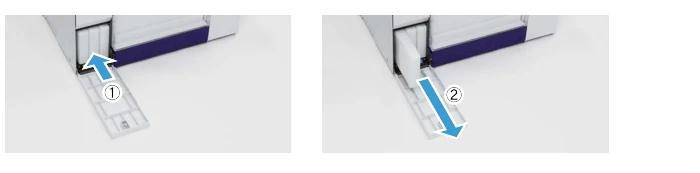
Important: Removed ink cartridges may have ink around the ink supply port, so be careful not to get any ink on the surrounding area when
removing the cartridges.
5. Remove the new ink cartridge from it's package.
6. Slide the ink cartridge all the way into the printer.
7. Close the cartridge cover. Check that the printer's light is on.














